IPhone 13 Pro Max User Guide For Seniors
IPhone 13 Pro Max User Guide For Seniors
Why the iPhone?
Security (#ulink_95a27201-8fd3-50cd-8977-eee8d6e7cc04)
Apple Ecosystem (#ulink_75784f91-3a46-5e1a-96a8-ead3ceb94f44)
Consistent Updates (#ulink_f6495cba-6fc2-5bd5-b132-ceaa0ecfc04a)
Accessibility and Integration (#ulink_1b1c9f7d-1ece-5d12-a63e-9b6bcbaa40cb)
Ease of Use (#ulink_53f897d4-03ef-5588-adfb-238c73bd4a0e)
Priority Support (#ulink_9afb1d35-8912-5d55-9f4a-0c23debf1eac)
Backup (#ulink_385d15fc-e3ee-584d-9188-f54f05f81ee0)
Chapter 2 (#ulink_d312ac5b-373e-5e87-bdfc-f537a7bed4e5)
Set Up and Get Started
Turn On and Set Up the iPhone. (#ulink_cea5e38f-7b90-5919-a9dd-bb2ab6a56c89)
Wake and Unlock (#ulink_1d100f0c-6661-543f-81cf-2f18ed4d0503)
Select Language or Region (#ulink_339058ce-9454-5153-8830-567bec89875e)
Set Up Cellular Service (#ulink_6a1f4c52-b382-5ba9-8ed9-9c957515fee8)
Connect to the Internet (#ulink_cc44e420-f36b-5994-92cb-01b36d8fa09f)
Apple ID and iCloud (#ulink_3ced4967-288b-5d1f-b0ae-f55ca4d85aef)
Signing in OR signing up to Apple ID (#ulink_349cbcfc-dc6d-58e3-94c2-cec907c957e1)
Setting up Passcode or fingerprint lock. (#ulink_b4bf9ef8-ab18-53e6-bd36-aa054f5aad21)
Setting up contacts, mail, and calendar accounts. (#ulink_ace5f686-83cc-5d41-b2d7-06ed95ab6998)
Learn the meaning of the status icons (#ulink_3b3bd889-08e3-5af6-bc88-d40d6375e337)
Charge and Monitor the Battery (#ulink_0d102562-3170-53cc-a45b-a07428226800)
Chapter 3 (#ulink_1c354e11-348d-5dcb-9cc5-e642e75c31ef)
The Basics of the iPhone
Learn Gestures for iPhone (#ulink_4808b548-da62-5ffa-b720-80b8fe558c76)
Learn Gestures for iPhone Models with Face ID (#ulink_9efb3215-6d88-52e4-8f07-304cf01d126d)
Adjust the Volume (#ulink_79e46087-6d79-57c3-a176-1b781a994663)
Use your Apps (#ulink_8c69d1b7-0387-5479-9c36-9b244e5b4060)
Dictate Text (#ulink_a8e09a92-e9ce-537f-83d4-28d990a5ea81)
Type with the on-screen keyboard (#ulink_7d7135f3-7d20-51ee-b9f6-0273b059ae83)
Select and Edit Text (#ulink_23250849-721f-5d9d-8a60-15cf9cfb3393)
Use Predictive Text (#ulink_4ab05167-c5f5-5fc4-a423-b4a203bedeb7)
Use Text Replacements (#ulink_b994185d-0760-5ef9-b380-12bc1648d6b8)
Add or Change Keyboards (#ulink_85707c13-ac38-54d8-ac5f-bf123213eb41)
Adding New Keyboard Themes (#ulink_3b50e272-db0a-5512-af07-60883dc598f5)
Multitask with Picture in Picture (#ulink_8bc58933-cd5d-5a08-b5a5-1824a99a2cb6)
Access features from the Lock Screen (#ulink_31d826d7-ee59-5d4f-97f7-1f34d2350fba)
Perform Quick Actions (#ulink_cb87c69b-dd94-53d3-9330-77cf6fc521f9)
Search with iPhone (#ulink_ee1343ed-ea43-5627-9b37-1c42b7ef3309)
Use AirDrop to Send Items (#ulink_0a729b45-5185-5093-956d-6e2cd0dba398)
Take a Screenshot or Record Screen (#ulink_b579e533-895a-5ac6-83e4-c3a6505a71f9)
Mark Up Files and Photos (#ulink_be075e47-c0fb-59a7-bbdc-eaf98e572a5b)
Get Information About your iPhone. (#ulink_8cd86318-6dc1-502d-b18f-2ef993f95b37)
View or change cellular data settings (#ulink_f9028f1e-1624-5949-a8d1-cdcd812a5c9a)
Chapter 4 (#ulink_ff97fb5e-649d-5c79-a7f1-0ce44a7c8bbf)
Downloading Apps like Facebook
Chapter 5 (#ulink_8d22363d-5c56-54c0-98fd-082991f18796)
FaceTime with Friends & Family
Turn on the FaceTime (#ulink_50502b78-fe3c-507c-8bf8-666ef188a558)
Make Calls (#ulink_c06fc57c-f6d8-5cb8-a18b-b5520ec31fbc)
Share your Screen (#ulink_73bd3029-5bb0-5576-98f8-43f77c32f2a4)


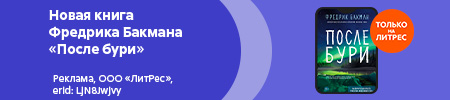
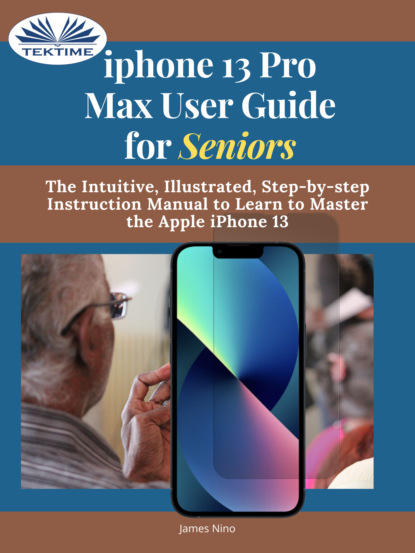




 Рейтинг:
0
Рейтинг:
0