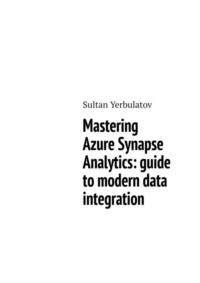
Mastering Azure Synapse Analytics: guide to modern data integration
Data Variety: Dealing with diverse data formats, including structured, semi-structured, and unstructured data, poses challenges in ensuring compatibility and consistency.
Data Quality: Ensuring the quality and reliability of ingested data is essential. Inaccuracies, inconsistencies, and incomplete data can adversely impact downstream analytics.
Scalability: As data volumes grow, the ability to scale the data ingestion process becomes crucial. Systems must handle increasing amounts of data without compromising performance.
– Batch Data Ingestion with Azure Data Factory
Batch data ingestion with Azure Data Factory is a fundamental aspect of data engineering and is a built-in solution within Azure Synapse Analytics, allowing organizations to efficiently move and process large volumes of data at scheduled intervals. Azure Data Factory is a cloud-based data integration service that enables users to create, schedule, and manage data pipelines. In the context of batch data ingestion, the process involves the movement of data in discrete chunks or batches rather than in real-time. This method is particularly useful when dealing with scenarios where near real-time processing is not a strict requirement, and data can be ingested and processed in predefined intervals.
Batch data ingestion with Azure Data Factory is well-suited for scenarios where data can be processed in predefined intervals, such as nightly ETL (Extract, Transform, Load) processes, daily data warehouse updates, or periodic analytics batch jobs. It is a cost-effective and scalable solution for handling large datasets and maintaining data consistency across the organization. The flexibility and integration capabilities of Azure Data Factory make it a powerful tool for orchestrating batch data workflows in the Azure cloud environment.
Azure Data Factory facilitates batch data ingestion through the following key components and features:
Data Pipelines: Data pipelines in Azure Data Factory define the workflow for moving, transforming, and processing data. They consist of activities that represent tasks within the pipeline, such as data movement, data transformation using Azure HDInsight or Azure Databricks, and data processing using Azure Machine Learning. Data pipelines in Azure Data Factory serve as the backbone for orchestrating end-to-end data workflows. By seamlessly integrating data movement, transformation, and processing activities, these pipelines empower organizations to streamline their data integration processes, automate workflows, and derive meaningful insights from their data. The flexibility, scalability, and monitoring capabilities of Azure Data Factory’s data pipelines make it a versatile solution for diverse data engineering and analytics scenarios.
Data Movement Activities: Azure Data Factory provides a variety of built-in data movement activities for efficiently transferring data between source and destination data stores. These activities support a wide range of data sources and destinations, including on-premises databases, Azure SQL Database, Azure Blob Storage, and more. Azure Data Factory provides a rich ecosystem of built-in connectors that support connectivity to a wide array of data stores.
The Copy Data activity is a foundational data movement activity that enables the transfer of data from a source to a destination. It supports copying data between cloud-based data stores, on-premises data stores, or a combination of both. Users can configure various settings such as source and destination datasets, data mapping, and transformations.
Azure Data Factory supports different data movement modes to accommodate varying data transfer requirements. Modes include:
Full Copy: Transfers the entire dataset from source to destination.
Incremental: Transfers only the changes made to the dataset since the last transfer, optimizing efficiency and reducing transfer times.
Data Movement Activities provide options for data compression and encryption during transfer. Compression reduces the amount of data transferred, optimizing bandwidth usage, while encryption ensures the security of sensitive information during transit.
To address scenarios where data distribution is uneven across slices, Azure Data Factory includes mechanisms for handling data skew. This ensures that resources are allocated efficiently, preventing performance bottlenecks.
Data Integration Runtimes: Data integration runtimes in Azure Data Factory determine where the data movement and transformation activities will be executed. Azure offers two types of runtimes:
Cloud-Based Execution – Azure Integration Runtime that runs in the Azure cloud, making it ideal for scenarios where data movement and processing can be efficiently performed in the cloud environment. It leverages Azure’s scalable infrastructure for seamless execution and
On-Premises Execution – Self-Hosted Integration Runtime which runs on an on-premises network or a virtual machine (VM). This runtime allows organizations to integrate their on-premises data sources with Azure Data Factory, facilitating hybrid cloud and on-premises data integration scenarios.
Trigger-based Execution: Trigger-based execution in Azure Data Factory is a fundamental mechanism that allows users to automate the initiation of data pipelines based on predefined schedules or external events. By leveraging triggers, organizations can orchestrate data workflows with precision, ensuring timely and regular execution of data integration, movement, and transformation tasks. Here are key features and functionalities of trigger-based execution in Azure Data Factory:
Schedule-based triggers enable users to define specific time intervals, such as hourly, daily, or weekly, for the automatic execution of data pipelines. This ensures the regular and predictable processing of data workflows without manual intervention.
Tumbling window triggers (Windowed Execution) extend the scheduling capabilities by allowing users to define time windows during which data pipelines should execute. This is particularly useful for scenarios where data processing needs to align with specific business or operational timeframes.
Event-based triggers enable the initiation of data pipelines based on external events, such as the arrival of new data in a storage account or the occurrence of a specific event in another Azure service. This ensures flexibility in responding to dynamic data conditions.
Monitoring and Management: Azure Data Factory provides monitoring tools and dashboards to track the status and performance of data pipelines. Users can gain insights into the success or failure of activities, view execution logs, and troubleshoot issues efficiently. These features provide valuable insights into the performance, reliability, and overall health of data pipelines, ensuring efficient data integration and transformation. Here’s a detailed exploration of the key aspects of monitoring and management in Azure Data Factory.
Azure Data Factory offers monitoring tools and centralized dashboards that provide a unified view of data pipeline runs. Users can access a comprehensive overview, allowing them to track the status of pipelines, activities, and triggers.
Detailed Logging captures detailed execution logs for each activity within a pipeline run. These logs include information about the start time, end time, duration, and any error messages encountered during execution. This facilitates thorough troubleshooting and analysis.
Workflow Orchestration features include the ability to track dependencies between pipelines. Users can visualize the dependencies and relationships between pipelines, ensuring that workflows are orchestrated in the correct order and avoiding potential issues.
Advanced Monitoring function seamlessly integrates with Azure Monitor and Azure Log Analytics. This integration extends monitoring capabilities, providing advanced analytics, anomaly detection, and customized reporting for in-depth performance analysis.
Customizable Logging supports parameterized logging, allowing users to customize the level of detail captured in execution logs. This flexibility ensures that logging meets specific requirements without unnecessary information overload.
Compliance and Governance part of Monitoring and management capabilities include security auditing features that support compliance and governance requirements. Users can track access, changes, and activities to ensure the security and integrity of data workflows.
– Real-time Data Ingestion with Azure Stream Analytics
Azure Stream Analytics is a powerful real-time data streaming service in the Azure ecosystem that enables organizations to ingest, process, and analyze data as it flows in real-time. Tailored for scenarios requiring instantaneous insights and responsiveness, Azure Stream Analytics is particularly adept at handling high-throughput, time-sensitive data from diverse sources.
Real-time data ingestion with Azure Stream Analytics empowers organizations to harness the value of streaming data by providing a robust, scalable, and flexible platform for real-time processing and analytics. Whether for IoT applications, monitoring systems, or event-driven architectures, Azure Stream Analytics enables organizations to derive immediate insights from streaming data, fostering a more responsive and data-driven decision-making environment.
Imagine a scenario where a manufacturing company utilizes Azure Stream Analytics to process and analyze real-time data generated by IoT sensors installed on the production floor. These sensors continuously collect data on various parameters such as temperature, humidity, machine performance, and product quality.
Azure Stream Analytics seamlessly integrates with Azure Event Hubs, providing a scalable and resilient event ingestion service. Event Hubs efficiently handles large volumes of streaming data, ensuring that data is ingested in near real-time.
It also supports various input adapters, allowing users to ingest data from a multitude of sources, including Event Hubs, IoT Hubs, Azure Blob Storage, and more. This versatility ensures compatibility with diverse data streams.
Azure Event Hubs is equipped with a range of features that cater to the needs of event-driven architectures:
– It is built to scale horizontally, allowing it to effortlessly handle millions of events per second. This scalability ensures that organizations can seamlessly accommodate growing data volumes and evolving application requirements.
– The concept of partitions in Event Hubs enables parallel processing of data streams. Each partition is an independently ordered sequence of events, providing flexibility and efficient utilization of resources during both ingestion and retrieval of data.
– Event Hubs Capture simplifies the process of persisting streaming data to Azure Blob Storage or Azure Data Lake Storage. This feature is valuable for long-term storage, batch processing, and analytics on historical data.
– Event Hubs seamlessly integrates with other Azure services such as Azure Stream Analytics, Azure Functions, and Azure Logic Apps. This integration allows for streamlined event processing workflows and enables the creation of end-to-end solutions.
The use cases, where Event Hubs find application include the following:
– Telemetry:
Organizations leverage Event Hubs to ingest and process vast amounts of telemetry data generated by IoT devices. This allows for real-time monitoring, analysis, and response to events from connected devices.
– Streaming:
Event Hubs is widely used for log streaming, enabling the collection and analysis of logs from various applications and systems. This is crucial for identifying issues, monitoring performance, and maintaining system health.
– Real-Time Analytics:
In scenarios where real-time analytics are essential, Event Hubs facilitates the streaming of data to services like Azure Stream Analytics. This enables the extraction of valuable insights and actionable intelligence as events occur.
– Event-Driven Microservices:
Microservices architectures benefit from Event Hubs by facilitating communication and coordination between microservices through the exchange of events. This supports the creation of responsive and loosely coupled systems.
Azure Event Hubs prioritizes security and compliance with features such as Azure Managed Identity integration, Virtual Network Service Endpoints, and Transport Layer Security (TLS) encryption. This ensures that organizations can meet their security and regulatory requirements when dealing with sensitive data.
SQL – Like Query Syntax: SQL-like query syntax in the context of Azure Stream Analytics provides a familiar and expressive language for defining transformations and analytics on streaming data. This SQL-like language simplifies the development process, allowing users who are already familiar with SQL to seamlessly transition to real-time data processing without the need to learn a new programming language. The key characteristic of this syntax is that it utilizes the familiar statements, such as SELECT, FROM, WHERE, GROUP BY, HAVING, JOIN, TIMESTAMP BY clauses. SQL-like query syntax in Azure Stream Analytics supports windowing functions, allowing users to perform temporal analysis on data within specific time intervals. This is beneficial for tasks such as calculating rolling averages or detecting patterns over time.
Time-Based Data Processing, provided by temporal windowing features in Azure Stream Analytics enable users to define time-based windows for data processing. This facilitates the analysis of data within specified time intervals, supporting scenarios where time-sensitive insights are crucial.
Immediate Insight Generation with Azure Stream Analytics allows to perform analysis in real-time as data flows through the system. This immediate processing capability enables organizations to derive insights and make decisions on the freshest data, reducing latency and enhancing responsiveness.
3.4 Use Case: Ingesting and Transforming Streaming Data from IoT Devices
Within this chapter, we immerse ourselves in a practical application scenario, illustrating how Azure Stream Analytics becomes a pivotal solution for the ingestion and transformation of streaming data originating from a multitude of Internet of Things (IoT) devices. The context revolves around the exigencies of real-time data from various IoT sensors deployed in a smart city environment. The continuous generation of data, encompassing facets such as environmental conditions, traffic insights, and weather parameters, necessitates a dynamic and scalable platform for effective ingestion and immediate processing.
Scenario Overview
Imagine a comprehensive smart city deployment where an array of IoT devices including environmental sensors, traffic cameras, and weather stations perpetually generates data. This dynamic dataset encompasses critical information such as air quality indices, traffic conditions, and real-time weather observations. The primary objective is to seamlessly ingest this streaming data in real-time, enact transformative processes, and derive actionable insights to enhance municipal operations, public safety, and environmental monitoring.
Setting Up Azure Stream Analytics
Integration with Event Hub: The initial step involves channeling the data streams from the IoT devices to Azure Event Hubs, functioning as the central hub for event ingestion. Azure Stream Analytics seamlessly integrates with Event Hubs, strategically positioned as the conduit for real-time data.
Creation of Azure Stream Analytics Job: A Stream Analytics job is meticulously crafted within the Azure portal. This entails specifying the input source (Event Hubs) and delineating the desired output sink for the processed data.
Defining SQL-like Queries for Transformation:
Projection with SELECT Statement:
Tailored SQL-like queries are meticulously formulated to selectively project pertinent fields from the inbound IoT data stream. This strategic approach ensures that only mission-critical data is subjected to subsequent processing, thereby optimizing computational resources.
Filtering with WHERE Clause:
The WHERE clause assumes a pivotal role in the real-time data processing workflow, allowing for judicious filtering based on pre-established conditions. For instance, data points indicative of abnormal air quality or atypical traffic patterns are identified and singled out for in-depth analysis.
Temporal Windowing for Time-Based Analytics:
Intelligently applying temporal windowing functions facilitates time-based analytics. This empowers the calculation of metrics over distinct time intervals, such as generating hourly averages of air quality indices or traffic flow dynamics.
Data Enrichment with JOIN Clause:
The JOIN clause takes center stage in enhancing the streaming data through enrichment. For instance, enriching the IoT data with contextual information, such as location details or device types, is achieved by seamlessly joining a reference dataset.
Output and Visualization
Routing Data to Azure SQL Database and Power BI:
Processed data undergoes a dual pathway, with one stream directed towards an Azure SQL Database for archival purposes, creating a historical repository for subsequent analyses. Concurrently, real-time insights are dynamically visualized through Power BI dashboards, offering a holistic perspective on the current state of the smart city.
Dynamic Scaling and Optimization for Fluctuating Workloads:
The inherent scalability of Azure Stream Analytics is harnessed to dynamically adapt to fluctuations in incoming data volumes. This adaptive scaling mechanism ensures optimal performance and resource utilization during both peak and off-peak operational periods.
Monitoring and Alerts
Continuous Monitoring and Diagnostic Analysis:
Rigorous monitoring is instated through Azure’s sophisticated monitoring and diagnostics tools. Ongoing scrutiny of metrics, logs, and execution details ensures the sustained health and efficiency of the real-time data processing pipeline.
Alert Configuration for Anomalies:
Proactive measures are taken by configuring alerts that promptly notify administrators in the event of anomalies or irregularities detected within the streaming data. This anticipatory approach ensures swift intervention and resolution, mitigating unforeseen circumstances.
Building a real-time data ingestion pipeline
In this example, we’ll consider ingesting streaming data from an Azure Event Hub and outputting the processed data to an Azure Synapse Analytics dedicated SQL pool.
Step 1: Set Up Azure Event Hub
Navigate to the Azure portal and create an Azure Event Hub.
Obtain the connection string for the Event Hub, which will be used as the input source for Azure Stream Analytics.
Step 2: Create an Azure Stream Analytics Job
Open the Azure portal and navigate to Azure Stream Analytics.
Create a new Stream Analytics job.
Step 3: Configure Input
In the Stream Analytics job, go to the «Inputs» tab.
Click on «Add Stream Input» and choose «Azure Event Hub» as the input source.
Provide the Event Hub connection string and other necessary details.
Step 4: Configure Output
Go to the «Outputs» tab and click on «Add» to add an output.
Choose «Azure Synapse SQL» as the output type.
Configure the connection string and specify the target table in the dedicated SQL pool.
Step 5: Define Query
In the «Query» tab, write a SQL-like query to define the data transformation logic.
Step 6: Start the Stream Analytics Job
Save your configuration.
Start the Stream Analytics job to begin ingesting and processing real-time data.
Example Query (SQL – Like):
SELECT
INTO
SynapseSQLTable
FROM
EventHubInput
Monitoring and Validation:
Monitor the job’s metrics, errors, and events in the Azure portal.
Validate the data ingestion by checking the target table in the Azure Synapse Analytics dedicated SQL pool.
This example provides a simplified illustration of setting up a real-time data ingestion pipeline with Azure Stream Analytics. In a real-world scenario, you would customize the configuration based on your specific streaming data source, transformation requirements, and destination. Azure Stream Analytics provides a scalable and flexible platform for real-time data processing, allowing organizations to harness the power of streaming data for immediate insights and analytics.
Conclusion
This detailed use case articulates the pivotal role that Azure Stream Analytics assumes in the real-time ingestion and transformation of streaming data from diverse IoT devices. By orchestrating a systematic approach to environment setup, the formulation of SQL-like queries for transformation, and adeptly leveraging Azure Stream Analytics’ scalability and monitoring features, organizations can extract actionable insights from the continuous stream of IoT telemetry. This use case serves as a compelling illustration of the agility and efficacy inherent in Azure Stream Analytics, especially when confronted with the dynamic and relentless nature of IoT data streams.
Chapter 4. Data Exploration and Transformation
4.1 Building Data Pipelines with Synapse Pipelines
Data pipelines are the backbone of modern data architectures, facilitating the seamless flow of information across various stages of processing and analysis. In the contemporary landscape, data pipelines play a pivotal role in driving efficiency, scalability, and agility within modern data architectures. These structured workflows enable the seamless movement, transformation, and processing of data across diverse sources, empowering organizations to extract meaningful insights for informed decision-making. Data pipelines act as the connective tissue between disparate data stores, analytics platforms, and business applications, facilitating the orchestration of complex data processing tasks with precision and reliability.
One of the primary benefits of data pipelines lies in their ability to streamline and automate the end-to-end data journey. From ingesting raw data from sources such as databases, streaming platforms, or external APIs to transforming and loading it into storage or analytics platforms, data pipelines ensure a systematic and repeatable process. This automation not only accelerates data processing times but also reduces the likelihood of errors, enhancing the overall data quality. Moreover, as organizations increasingly adopt cloud-based data solutions, data pipelines become indispensable for efficiently managing the flow of data between on-premises and cloud environments. With the integration of advanced features such as orchestration, monitoring, and scalability, data pipelines empower businesses to adapt to evolving data requirements and harness the full potential of their data assets.
In the context of Azure Synapse Analytics, the Synapse Pipelines service emerges as a robust and versatile tool for constructing, orchestrating, and managing these essential data pipelines. This section provides a detailed exploration of the key components, features, and best practices associated with building data pipelines using Synapse Pipelines.