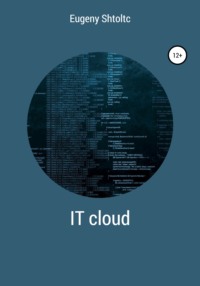
IT Cloud
esschtolts @ cloudshell: ~ / bitrix (essch) $ kubectl get svc
NAME TYPE CLUSTER-IP EXTERNAL-IP PORT (S) AGE
frontend LoadBalancer 10.55.242.137 35.228.73.217 80: 32701 / TCP, 8080: 32568 / TCP 4m
kubernetes ClusterIP 10.55.240.1 none> 443 / TCP 48m
Now we can create identical copies of our clusters, for example, for Production and Develop, but balancing will not work as expected. The balancer will find PODs by label, and PODs in both production and Developer clusters correspond to this label. Also, placing clusters in different projects will not be an obstacle. Although, for many tasks, this is a big plus, but not in the case of a cluster for developers and production. The namespace is used to delimit the scope. We use them discreetly, when we list PODs without specifying a scope, we are displayed by default , but the PODs are not taken out of the system scope:
esschtolts @ cloudshell: ~ / bitrix (essch) $ kubectl get namespace
NAME STATUS AGE
default Active 5h
kube-public Active 5h
kube-system Active
esschtolts @ cloudshell: ~ / bitrix (essch) $ kubectl get pods –namespace = kube-system
NAME READY STATUS RESTARTS AGE
event-exporter-v0.2.3-85644fcdf-tdt7h 2/2 Running 0 5h
fluentd-gcp-scaler-697b966945-bkqrm 1/1 Running 0 5h
fluentd-gcp-v3.1.0-xgtw9 2/2 Running 0 5h
heapster-v1.6.0-beta.1-5649d6ddc6-p549d 3/3 Running 0 5h
kube-dns-548976df6c-8lvp6 4/4 Running 0 5h
kube-dns-548976df6c-mcctq 4/4 Running 0 5h
kube-dns-autoscaler-67c97c87fb-zzl9w 1/1 Running 0 5h
kube-proxy-gke-bitrix-default-pool-38fa77e9-0wdx 1/1 Running 0 5h
kube-proxy-gke-bitrix-default-pool-38fa77e9-wvrf 1/1 Running 0 5h
l7-default-backend-5bc54cfb57-6qk4l 1/1 Running 0 5h
metrics-server-v0.2.1-fd596d746-g452c 2/2 Running 0 5h
esschtolts @ cloudshell: ~ / bitrix (essch) $ kubectl get pods –namespace = default
NAMEREADY STATUS RESTARTS AGE
Nginxlamp-b5dcb7546-g8j5r 1/1 Running 0 4h
Let's create a scope:
esschtolts @ cloudshell: ~ / bitrix (essch) $ cat namespace.yaml
apiVersion: v1
kind: Namespace
metadata:
name: development
labels:
name: development
esschtolts @ cloudshell: ~ (essch) $ kubectl create -f namespace.yaml
namespace "development" created
esschtolts @ cloudshell: ~ / bitrix (essch) $ kubectl get namespace –show-labels
NAME STATUS AGE LABELS
default Active 5h none>
development Active 16m name = development
kube-public Active 5h none>
kube-system Active 5h none>
The essence of working with scope is that for specific clusters we set the scope and we can execute commands specifying it, while they will apply only to them. At the same time, except for the keys in commands such as kubectl get pods I do not appear in the scope, therefore the configuration files of controllers (Deployment, DaemonSet and others) and services (LoadBalancer, NodePort and others) do not appear, allowing them to be seamlessly transferred between the scope, which especially relevant for the development pipeline: developer server, test server, and production server. Scopes are set in the cluster context file $ HOME / .kube / config using the kubectl config view command . So, in my cluster context entry, the scope entry does not appear (default is default ):
– context:
cluster: gke_essch_europe-north1-a_bitrix
user: gke_essch_europe-north1-a_bitrix
name: gke_essch_europe-north1-a_bitrix
You can see something like this:
esschtolts @ cloudshell: ~ / bitrix (essch) $ kubectl config view -o jsonpath = '{. contexts [4]}'
{gke_essch_europe-north1-a_bitrix {gke_essch_europe-north1-a_bitrix gke_essch_europe-north1-a_bitrix []}}
Let's create a new context for this user and cluster:
esschtolts @ cloudshell: ~ (essch) $ kubectl config set-context dev \
> –namespace = development \
> –cluster = gke_essch_europe-north1-a_bitrix \
> –user = gke_essch_europe-north1-a_bitrix
Context "dev" modified.
esschtolts @ cloudshell: ~ / bitrix (essch) $ kubectl config set-context dev \
> –namespace = development \
> –cluster = gke_essch_europe-north1-a_bitrix \
> –user = gke_essch_europe-north1-a_bitrix
Context "dev" modified.
As a result, the following was added:
– context:
cluster: gke_essch_europe-north1-a_bitrix
namespace: development
user: gke_essch_europe-north1-a_bitrix
name: dev
Now it remains to switch to it:
esschtolts @ cloudshell: ~ (essch) $ kubectl config use-context dev
Switched to context "dev".
esschtolts @ cloudshell: ~ (essch) $ kubectl config current-context
dev
esschtolts @ cloudshell: ~ (essch) $ kubectl get pods
No resources found.
esschtolts @ cloudshell: ~ (essch) $ kubectl get pods –namespace = default
NAMEREADY STATUS RESTARTS AGE
Nginxlamp-b5dcb7546-krkm2 1/1 Running 0 10h
You could add a namespace to the existing context:
esschtolts @ cloudshell: ~ / bitrix (essch) $ kubectl config set-context $ (kubectl config current-context) –namespace = development
Context "gke_essch_europe-north1-a_bitrix" modified.
Now create a new cluster in the scope dev (it is now the default, and it can be omitted –namespace = dev ) and removed from the field by default visibility default (it is no longer the default for our cluster, and it is necessary to specify –namespace = default ):
esschtolts @ cloudshell: ~ (essch) $ cd bitrix /
esschtolts @ cloudshell: ~ / bitrix (essch) $ kubectl create -f deploymnet.yaml -f loadbalancer.yaml
deployment.apps "Nginxlamp" created
service "frontend" created
esschtolts @ cloudshell: ~ / bitrix (essch) $ kubectl delete -f deploymnet.yaml -f loadbalancer.yaml –namespace = default
deployment.apps "Nginxlamp" deleted
service "frontend" deleted
esschtolts @ cloudshell: ~ / bitrix (essch) $ kubectl get pods
NAMEREADY STATUS RESTARTS AGE
Nginxlamp-b5dcb7546-8sl2f 1/1 Running 0 1m
Now let's look at the external IP address and open the page:
esschtolts @ cloudshell: ~ / bitrix (essch) $ curl $ (kubectl get -f loadbalancer.yaml -o json
| jq -r .status.loadBalancer.ingress [0] .ip) 2> / dev / null | grep '
'
Welcome to github.com/mattrayner/docker-lamp "target =" _blank "> Docker-Lamp aka mattrayner / lamp
Customization
Now we need to change the standard solution to our needs, namely, add configs and our application. For simplicity's sake, we'll mark (change the default) .htaccess file at the root of our application , making it simple to place our application in the / app folder . The first thing that begs to be done is to create a POD and then copy our application from the host to the container (I took Bitrix):
While this solution works, it has a number of significant disadvantages. The first thing is that we need to wait from outside by constantly polling the POD when it will raise the container and we will copy the application into it and should not do this if the container has not been raised, as well as handle the situation when it breaks our POD, external services, can rely on the status of the POD, although the POD itself will not be ready yet until the script is executed. The second drawback is that we have some kind of external script that needs to be logically not separated from the POD, but at the same time it needs to be manually launched from outside, where it is stored and somewhere there should be instructions for its use. And finally, we can have a lot of these PODs. At first glance, the logical solution is to put the code in the Dockerfile:
esschtolts @ cloudshell: ~ / bitrix (essch) $ cat Dockerfile
FROM mattrayner / lamp: latest-1604-php5
MAINTAINER ESSch ESSchtolts@yandex.ru>
RUN cd / app / && (\
wget https://www.1c-bitrix.ru/download/small_business_encode.tar.gz \
&& tar -xf small_business_encode.tar.gz \
&& sed -i '5i php_value short_open_tag 1' .htaccess \
&& chmod -R 0777. \
&& sed -i 's / # php_value display_errors 1 / php_value display_errors 1 /' .htaccess \
&& sed -i '5i php_value opcache.revalidate_freq 0' .htaccess \
&& sed -i 's / # php_flag default_charset UTF-8 / php_flag default_charset UTF-8 /' .htaccess \
) && cd ..;
EXPOSE 80 3306
CMD ["/run.sh"]
esschtolts @ cloudshell: ~ / bitrix (essch) $ docker build -t essch / app: 0.12. | grep Successfully
Successfully built f76e656dac53
Successfully tagged essch / app: 0.12
esschtolts @ cloudshell: ~ / bitrix (essch) $ docker image push essch / app | grep digest
0.12: digest: sha256: 75c92396afacefdd5a3fb2024634a4c06e584e2a1674a866fa72f8430b19ff69 size: 11309
esschtolts @ cloudshell: ~ / bitrix (essch) $ cat deploymnet.yaml
apiVersion: apps / v1
kind: Deployment
metadata:
name: Nginxlamp
namespace: development
spec:
selector:
matchLabels:
app: lamp
replicas: 1
template:
metadata:
labels:
app: lamp
spec:
containers:
– name: lamp
image: essch / app: 0.12
ports:
– containerPort: 80
esschtolts @ cloudshell: ~ / bitrix (essch) $ IMAGE = essch / app: 0.12 kubectl create -f deploymnet.yaml
deployment.apps "Nginxlamp" created
esschtolts @ cloudshell: ~ / bitrix (essch) $ kubectl get pods -l app = lamp
NAME READY STATUS RESTARTS AGE
Nginxlamp-55f8cd8dbc-mk9nk 1/1 Running 0 5m
esschtolts @ cloudshell: ~ / bitrix (essch) $ kubectl exec Nginxlamp-55f8cd8dbc-mk9nk – ls / app /
index.php
This happens because the developer of the images, which is correct and written in his documentation, expected that the image would be mounted to the host and the app folder was deleted in the script launched at the end. Also, in this approach, we will face the problem of constant updates of images, config (we cannot set the image number of a variable, since it will be executed on the cluster nodes) and container updates, we also cannot update the folder, since when the container is recreated, the changes will be returned to the original state.
The correct solution would be to mount the folder and include in the POD lifecycle the launch of the container, which starts in front of the main container and performs preparatory environment operations, often downloading the application from the repository, building, running tests, creating users and setting rights. For each operation, it is correct to launch a separate init container, in which this operation is the basic process, which are executed sequentially – by a chain that will be broken if one of the operations is performed with an error (it will return a non-zero process termination code). For such a container, a separate description is provided in the POD – InitContainer , listing them sequentially, they will build a chain of init container launches in the same order. In our case, we created an unnamed volume and, using InitContainer, delivered the installation files to it. After the successful completion of InitContainer , of which there may be several, the main one starts. The main container is already mounted in our volume, which already has the installation files, we just need to go to the browser and complete the installation:
esschtolts @ cloudshell: ~ / bitrix (essch) $ cat deploymnet.yaml
kind: Deployment
metadata:
name: Nginxlamp
namespace: development
spec:
selector:
matchLabels:
app: lamp
replicas: 1
template:
metadata:
labels:
app: lamp
spec:
initContainers:
– name: init
image: ubuntu
command:
– / bin / bash
– -c
– |
cd / app
apt-get update && apt-get install -y wget
wget https://www.1c-bitrix.ru/download/small_business_encode.tar.gz
tar -xf small_business_encode.tar.gz
sed -i '5i php_value short_open_tag 1' .htaccess
chmod -R 0777.
sed -i 's / # php_value display_errors 1 / php_value display_errors 1 /' .htaccess
sed -i '5i php_value opcache.revalidate_freq 0' .htaccess
sed -i 's / # php_flag default_charset UTF-8 / php_flag default_charset UTF-8 /' .htaccess
volumeMounts:
– name: app
mountPath: / app
containers:
– name: lamp
image: essch / app: 0.12
ports:
– containerPort: 80
volumeMounts:
– name: app
mountPath: / app
volumes:
– name: app
emptyDir: {}
You can watch events during POD creation with the watch kubectl get events command , and kubectl logs {ID_CONTAINER} -c init or more universally:
kubectl logs $ (kubectl get PODs -l app = lamp -o JSON | jq ".items [0] .metadata.name" | sed 's / "// g') -c init
It is advisable to choose small images for single tasks, for example, alpine: 3.5 :
esschtolts @ cloudshell: ~ (essch) $ docker pull alpine 1> \ dev \ null
esschtolts @ cloudshell: ~ (essch) $ docker pull ubuntu 1> \ dev \ null
esschtolts @ cloudshell: ~ (essch) $ docker images
REPOSITORY TAGIMAGE ID CREATED SIZE
ubuntu latest 93fd78260bd1 4 weeks ago 86.2MB
alpine latest 196d12cf6ab1 3 months ago 4.41MB
By slightly changing the code, we significantly saved on the size of the image:
image: alpine: 3.5
command:
– / bin / bash
– -c
– |
cd / app
apk –update add wget && rm -rf / var / cache / apk / *
tar -xf small_business_encode.tar.gz
rm -f small_business_encode.tar.gz
sed -i '5i php_value short_open_tag 1' .htaccess
sed -i 's / # php_value display_errors 1 / php_value display_errors 1 /' .htaccess
sed -i '5i php_value opcache.revalidate_freq 0' .htaccess
sed -i 's / # php_flag default_charset UTF-8 / php_flag default_charset UTF-8 /' .htaccess
chmod -R 0777.
volumeMounts:
There are also minimalistic images with pre-installed packages such as APIne with git: axeclbr / git and golang: 1-alpine .
Ways to ensure fault tolerance
Any process can crash. In the case of a container, if the main process crashes, then the container containing it also crashes. It is normal for the crash to occur during graceful shutdown. For example, our application in the container makes a backup of the database, in this case, after the container is executed, we get the work done. For demonstration purposes, let's take the sleep command:
vagrant @ ubuntu: ~ $ sudo docker pull ubuntu> / dev / null
vagrant @ ubuntu: ~ $ sudo docker run -d ubuntu sleep 60
0bd80651c6f97167b27f4e8df675780a14bd9e0a5c3f8e5e8340a98fc351bc64
vagrant @ ubuntu: ~ $ sudo docker ps
CONTAINER ID IMAGE COMMAND CREATED STATUS NAMES
0bd80651c6f9 ubuntu "sleep 60" 15 seconds ago Up 12 seconds distracted_kalam
vagrant @ ubuntu: ~ $ sleep 60
vagrant @ ubuntu: ~ $ sudo docker ps
CONTAINER ID IMAGE COMMAND CREATED STATUS NAMES
vagrant @ ubuntu: ~ $ sudo docker ps -a | grep ubuntu
0bd80651c6f9 ubuntu "sleep 60" 4 minutes ago Exited (0) 3 minutes ago distracted_kalam
In the case of backups, this is the norm, but in the case of applications that should not be terminated, it is not. A typical trick is a web server. The easiest thing in this case is to restart it:
vagrant @ ubuntu: ~ $ sudo docker run -d –restart = always ubuntu sleep 10
c3bc2d2e37a68636080898417f5b7468adc73a022588ae073bdb3a5bba270165
vagrant @ ubuntu: ~ $ sleep 30
vagrant @ ubuntu: ~ $ sudo docker ps
CONTAINER ID IMAGE COMMAND CREATED STATUS
c3bc2d2e37a6 ubuntu sleep 10 "46 seconds ago Up 1 second
We see that when the container falls, it restarts. As a result – we always have an application in two states – raised or raised. If a web server crashes from some rare error, this is the norm, but most likely there is an error in processing requests, and it will crash on every such request, and in monitoring we will see a raised container. Such a web server is better dead than half alive. But, at the same time, a normal web server may not start due to rare errors, for example, due to the lack of connection to the database due to network instability. In such a case, the application must be able to handle errors and exit. And in case of a crash due to code errors, do not restart to see the inoperability and send it to the developers for repair. In the case of a floating error, you can try several times:
vagrant @ ubuntu: ~ $ sudo docker run -d –restart = on-failure: 3 ubuntu sleep 10
056c4fc6986a13936e5270585e0dc1782a9246f01d6243dd247cb03b7789de1c
vagrant @ ubuntu: ~ $ sleep 10
vagrant @ ubuntu: ~ $ sudo docker ps
CONTAINER ID IMAGE COMMAND CREATED STATUS PORTS NAMES
c3bc2d2e37a6 ubuntu "sleep 10" 9 minutes ago Up 2 seconds keen_sinoussi
vagrant @ ubuntu: ~ $ sleep 10
vagrant @ ubuntu: ~ $ sleep 10
vagrant @ ubuntu: ~ $ sudo docker ps
CONTAINER ID IMAGE COMMAND CREATED STATUS PORTS NAMES
c3bc2d2e37a6 ubuntu "sleep 10" 10 minutes ago Up 9 seconds keen_sinoussi
vagrant @ ubuntu: ~ $ sleep 10
vagrant @ ubuntu: ~ $ sudo docker ps
CONTAINER ID IMAGE COMMAND CREATED STATUS PORTS NAMES
c3bc2d2e37a6 ubuntu "sleep 10" 10 minutes ago Up 2 seconds keen_sinoussi
Another aspect is when to consider the container dead. By default, this is a process crash. But, by far, the application does not always crash itself in case of an error in order to allow the container to be restarted. For example, a server may be designed incorrectly and try to download the necessary libraries during its startup, but it does not have this opportunity, for example, due to the blocking of requests by the firewall. In such a scenario, the server can wait a long time if an adequate timeout is not specified. In this case, we need to check the functionality. For a web server, this is a response to a specific url, for example:
docker run –rm -d \
–-name = elasticsearch \
–-health-cmd = "curl –silent –fail localhost: 9200 / _cluster / health || exit 1" \
–-health-interval = 5s \
–-health-retries = 12 \
–-health-timeout = 20s \
{image}
For demonstration, we will use the file creation command. If the application has not reached the working state within the allotted time limit (set to 0) (for example, creating a file), then it is marked as working, but before that the specified number of checks is done:
vagrant @ ubuntu: ~ $ sudo docker run \
–d –name healt \
–-health-timeout = 0s \
–-health-interval = 5s \
–-health-retries = 3 \
–-health-cmd = "ls / halth" \
ubuntu bash -c 'sleep 1000'
c0041a8d973e74fe8c96a81b6f48f96756002485c74e51a1bd4b3bc9be0d9ec5
vagrant @ ubuntu: ~ $ sudo docker ps CONTAINER ID IMAGE COMMAND CREATED STATUS PORTS NAMES
c0041a8d973e ubuntu "bash -c 'sleep 1000'" 4 seconds ago Up 3 seconds (health: starting) healt
vagrant @ ubuntu: ~ $ sleep 20
vagrant @ ubuntu: ~ $ sudo docker ps
CONTAINER ID IMAGE COMMAND CREATED STATUS PORTS NAMES
c0041a8d973e ubuntu "bash -c 'sleep 1000'" 38 seconds ago Up 37 seconds (unhealthy) healt
vagrant @ ubuntu: ~ $ sudo docker rm -f healt
healt
If at least one of the checks worked, then the container is marked as healthy immediately:
vagrant @ ubuntu: ~ $ sudo docker run \
–d –name healt \
–-health-timeout = 0s \
–-health-interval = 5s \
–-health-retries = 3 \
–-health-cmd = "ls / halth" \
ubuntu bash -c 'touch / halth && sleep 1000'
vagrant @ ubuntu: ~ $ sudo docker ps
CONTAINER ID IMAGE COMMAND CREATED STATUS PORTS NAMES
160820d11933 ubuntu "bash -c 'touch / hal …" 4 seconds ago Up 2 seconds (health: starting) healt
vagrant @ ubuntu: ~ $ sudo docker ps
CONTAINER ID IMAGE COMMAND CREATED STATUS PORTS NAMES
160820d11933 ubuntu "bash -c 'touch / hal …" 6 seconds ago Up 5 seconds (healthy) healt
vagrant @ ubuntu: ~ $ sudo docker rm -f healt
healt
In this case, the checks are repeated all the time at a given interval:
vagrant @ ubuntu: ~ $ sudo docker run \
–d –name healt \
–-health-timeout = 0s \
–-health-interval = 5s \
–-health-retries = 3 \
–-health-cmd = "ls / halth" \
ubuntu bash -c 'touch / halth && sleep 60 && rm -f / halth && sleep 60'
vagrant @ ubuntu: ~ $ sudo docker ps
CONTAINER ID IMAGE COMMAND CREATED STATUS PORTS NAMES
8ec3a4abf74b ubuntu "bash -c 'touch / hal …" 7 seconds ago Up 5 seconds (health: starting) healt
vagrant @ ubuntu: ~ $ sudo docker ps
CONTAINER ID IMAGE COMMAND CREATED STATUS PORTS NAMES
8ec3a4abf74b ubuntu "bash -c 'touch / hal …" 24 seconds ago Up 22 seconds (healthy) healt
vagrant @ ubuntu: ~ $ sleep 60
vagrant @ ubuntu: ~ $ sudo docker ps
CONTAINER ID IMAGE COMMAND CREATED STATUS PORTS NAMES
8ec3a4abf74b ubuntu "bash -c 'touch / hal …" About a minute ago Up About a minute (unhealthy) healt
Kubernetes provides (kubernetes.io/docs/tasks/configure-POD-container/configure-liveness-readiness-probes/) three tools that check the state of a container from outside. They are more important because they serve not only to inform, but also to manage the application life cycle, roll-forward and rollback of updates. Configuring them incorrectly can, and often does, cause the application to malfunction. So, if the liveness test is triggered before the application starts working, Kubernetes will kill the container, not allowing it to rise. Let's consider it in more detail. The liveness probe is used to determine the health of the application, and if the application crashes and does not respond to the liveness probe, Kubernetes reloads the container. As an example, we will take a shell test, due to the simplicity of the demonstration of work, but in practice it should be used only in extreme cases, for example, if the container is started not as a long-lived server, but as a JOB, doing its job and ending its existence, having achieved the result … For server checks, it is better to use HTTP probes, which already have a built-in dedicated proxy and do not require curl in the container and do not depend on external kube-proxy settings. When using databases, you must use a TCP probe, as they usually do not support the HTTP protocol. Let's create a long-lived container at www.katacoda.com/courses/kubernetes/playground:
controlplane $ cat << EOF> liveness.yaml
apiVersion: v1
kind: Pod
metadata:
name: liveness
spec:
containers:
– name: healtcheck
image: alpine: 3.5
args:
– / bin / sh
– -c
– touch / tmp / healthy; sleep 10; rm -rf / tmp / healthy; sleep 60
livenessProbe:
exec:
command:
– cat
– / tmp / healthy
initialDelaySeconds: 15
periodSeconds: 5
EOF
controlplane $ kubectl create -f liveness.yaml
pod / liveness created
controlplane $ kubectl get pods
NAME READY STATUS RESTARTS AGE
liveness 1/1 Running 2 2m11s
controlplane $ kubectl describe pod / liveness | tail -n 10
Type Reason Age From Message
–– – – – –
Normal Scheduled 2m37s default-scheduler Successfully assigned default / liveness to node01
Normal Pulling 2m33s kubelet, node01 Pulling image "alpine: 3.5"
Normal Pulled 2m30s kubelet, node01 Successfully pulled image "alpine: 3.5"
Normal Created 33s (x3 over 2m30s) kubelet, node01 Created container healtcheck
Normal Started 33s (x3 over 2m30s) kubelet, node01 Started container healtcheck
Normal Pulled 33s (x2 over 93s) kubelet, node01 Container image "alpine: 3.5" already present on machine
Warning Unhealthy 3s (x9 over 2m13s) kubelet, node01 Liveness probe failed: cat: can't open '/ tmp / healthy': No such file or directory
Normal Killing 3s (x3 over 2m3s) kubelet, node01 Container healtcheck failed liveness probe, will be restarted
We see that the container is constantly being restarted.
controlplane $ cat << EOF> liveness.yaml
apiVersion: v1
kind: Pod
metadata:
name: liveness
spec:
containers:
– name: healtcheck
image: alpine: 3.5
args:
– / bin / sh
– -c
– touch / tmp / healthy; sleep 30; rm -rf / tmp / healthy; sleep 60
livenessProbe:
exec:
command:
– cat
– / tmp / healthy
initialDelaySeconds: 15
periodSeconds: 5
EOF
controlplane $ kubectl create -f liveness.yaml

