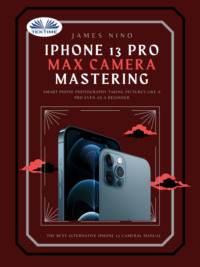
IPhone 13 Pro Max Camera Mastering
Chapter 4: Camera Modes
Photo Mode: This is the default photo mode that will be enabled when you open the camera app. To capture a picture, you just have to press the Shutter button (White Circle icon). After which, you can adjust options like Live Photos, flash, timer, and so much more by pressing on the arrow key on top of the screen.
QuickTake: Simply press and hold the Shutter button while in Photo Mode to record a QuickTake movie. To stop recording, release the button.
Burst Mode: Simply press and hold the Shutter button while in Photo Mode and slide the Shutter button to the left and keep it there to shoot a burst of shots, then let go to stop.
Portrait Mode: The camera generates a depth-of-field effect while in Portrait mode, allowing you to shoot images with a crisp focus on your subject along with a blurred backdrop.
Swipe to Portrait mode in the Camera app.
Follow the instructions on your screen. When Portrait mode is on, the name of the lighting effect, for example, Natural Light, turns yellow.
Press the Shutter button.
When you're incredibly close, incredibly far from the subject, or in a dark location, the Camera app will automatically alert you. In addition, you may utilize True Tone flash, set a timer, and apply filters. After taking a photo, you may use the built-in editing capabilities to trim and auto-enhance it.
After taking a picture in Portrait mode, you may change the amount of background or foreground blur and the intensity of the Portrait Lighting effects. Here's how it works:
Select a Portrait mode photo from your library or open the camera in this mode.
Tap Edit, then the Portrait Lighting or Depth of control buttons at the top of the screen to modify Portrait Lighting or Depth of control. A slider displays beneath the image.
To change the effect, move the slider to the left or right. A grey dot above the slider indicates the original value for the photo.
Tap on Done.
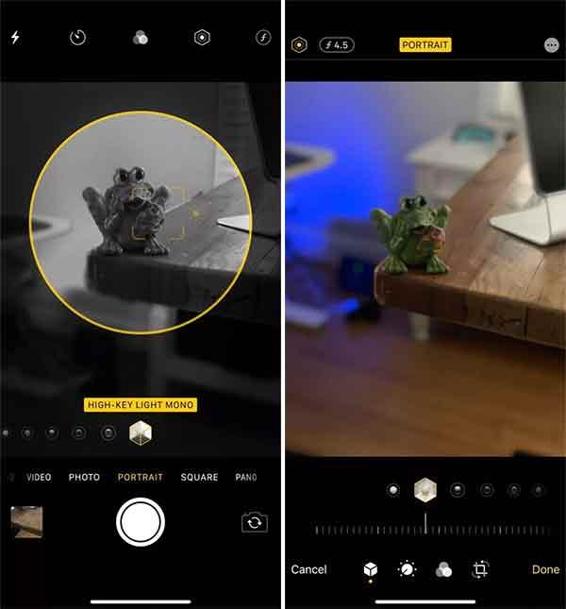
Here is how to remove the Portrait mode effect:
1 Choose the photo you wish to alter.
2 Select Edit.
3 At the top of your screen, choose Portrait.
4 Tap on Done.
If you change your mind and wish to re-apply the Portrait mode effect, return to Edit and press Portrait once more.
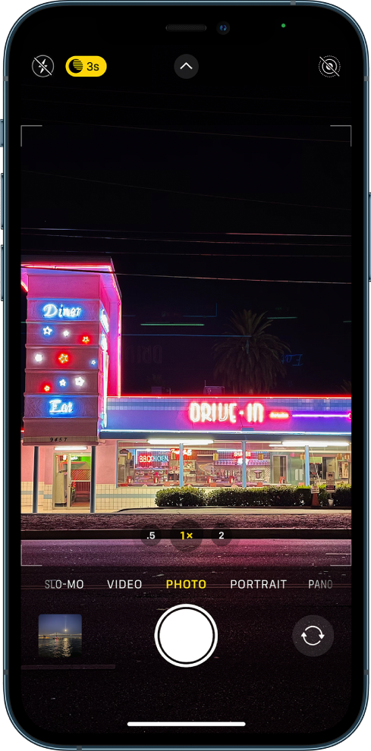
Square Mode: To shoot films with longer interval frames in low-light settings, utilize Night mode Time-lapse with a tripod. Open the Camera app, then scroll to the far left until Time-lapse appears.
To record your video, press the Shutter button. Live Photos and the flash are disabled while your iPhone is in Night mode. These functionalities can be enabled manually.
Do account for this by using the flash or Live Photos disables Night mode. When you set the Flash to Auto, it will turn on automatically in low-light conditions. Click on the arrow over the viewfinder to manually activate the flash. Then you need to press the Flash button, which appears below the viewfinder, and then toggle it On.
Panorama Mode: Sometimes, a scene is simply too large to capture in a single photograph. Using the iPhone's Panorama function, you may capture space. However, moving objects usually ruin the pictures, so make sure to capture stationary objects. Here is how to capture images in Panorama mode:
1 Open the Camera app.
2 Change to Panorama mode. Scroll your finger down the phone's bottom bar until it says "PANO." Panorama Mode is activated. You may take the shot with either the front or back camera.
3 Determine the course of action. You'll take the panorama photo and simply moving your phone left or right to capture the full scene. The camera will prompt you to move right by default, but you may change this by tapping the arrow.
4 Start the shoot. To start the panorama shot, press the Shutter button. Move the camera horizontally down the route shown on your screen slowly. Keep your phone stable and at the same level throughout.
Video Mode: Use the Camera app to record movies and switch between settings to capture slow-motion and time-lapse footage on your iPhone. Select Video mode. To begin recording, tap the Record button or click either volume button. You may do the following while recording:
To take a still photo, press the white Shutter button.
You can Zoom in and out by pinching the screen.
Press and hold the 1x icon, then drag the slider to the left for more exact zoom options that are present in your iPhone 13 Max Pro.
To stop recording, tap the Record button or touch either volume button. Video is recorded at 30 frames per second by default (fps). Other frame rates and video resolution choices are available under Settings > Camera > Record Video. Depending on your iPhone 13 Pro Max model, the frame rates and resolutions differ. Larger video files arise from higher frame rates and greater resolutions.
Slo-mo Mode: When you record a video in Slo-mo mode, it usually records, but has a slow-motion effect when played back. You may also modify your video so that the slow-motion action begins and ends at a predetermined point.
Here is how to record in Slo-mo mode:
1 Select the Slo-mo mode option present in the video mode.
2 Tap the Camera, Chose the Back-Facing button on your iPhone 13 Pro Max for recording in Slo-mo mode using the front camera.
3 To begin recording, tap the Record button or click either volume button.
4 You may capture a still shot while recording by tapping the Shutter button.
5 To stop recording, tap the Record button or touch either volume button.
You may modify the slow-motion, frame rate, and resolution depending on your model. To adjust the settings for slow-motion recording, navigate to Settings > Camera > Record Slo-mo.
Time-lapse Mode: Capture footage at predetermined intervals to produce a timelapse movie of an experience over time, such as the sinking sun or traffic flow.
1 Select Time-lapse mode.
2 Set up your iPhone in the location where you wish to capture a moving scene.
3 To begin recording, press the Record button; to stop recording, tap it again.
Конец ознакомительного фрагмента.
Текст предоставлен ООО «ЛитРес».
Прочитайте эту книгу целиком, купив полную легальную версию на ЛитРес.
Безопасно оплатить книгу можно банковской картой Visa, MasterCard, Maestro, со счета мобильного телефона, с платежного терминала, в салоне МТС или Связной, через PayPal, WebMoney, Яндекс.Деньги, QIWI Кошелек, бонусными картами или другим удобным Вам способом.
Вы ознакомились с фрагментом книги.
Для бесплатного чтения открыта только часть текста.
Приобретайте полный текст книги у нашего партнера:
Всего 10 форматов